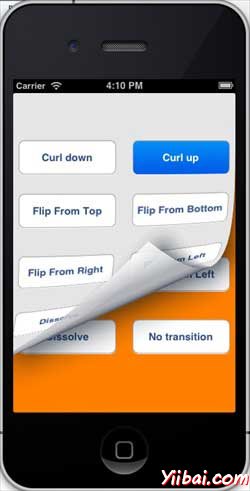iOS - View Transitions(視圖轉換)
使用視圖過渡
視圖過渡是一個視圖中添加的另一個視圖,一個適當的過渡動畫效果的有效途徑。
更新 ViewController.xib 如下:
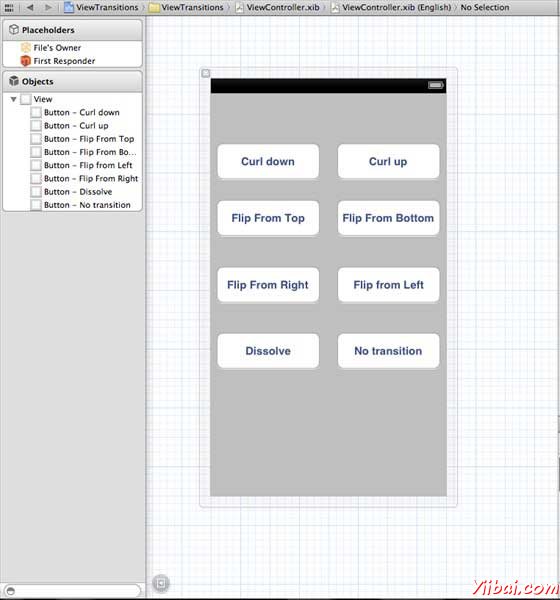
創建的按鈕中創建的動作在 xib 中
更新 ViewController.h 內容
聲明兩個視圖 ViewController 類的實例。ViewController.h 文件將創建動作後,如下所示。
#import <UIKit/UIKit.h> @interface ViewController : UIViewController { UIView *view1; UIView *view2; } -(IBAction)flipFromLeft:(id)sender; -(IBAction)flipFromRight:(id)sender; -(IBAction)flipFromTop:(id)sender; -(IBAction)flipFromBottom:(id)sender; -(IBAction)curlUp:(id)sender; -(IBAction)curlDown:(id)sender; -(IBAction)dissolve:(id)sender; -(IBAction)noTransition:(id)sender; @end
Update ViewController.m
We will add a custom method setUpView to initialize the views. We also create another method doTransitionWithType: that creates transition from view1 to view2 or vice versa. Then we will implement the action methods we created before that calls the doTransitionWithType: method with the transition type. The updated ViewController.m is follows
#import "ViewController.h" @interface ViewController () @end @implementation ViewController - (void)viewDidLoad { [super viewDidLoad]; [self setUpView]; // Do any additional setup after loading the view, typically from a nib. } -(void)setUpView{ view1 = [[UIView alloc]initWithFrame:self.view.frame]; view1.backgroundColor = [UIColor lightTextColor]; view2 = [[UIView alloc]initWithFrame:self.view.frame]; view2.backgroundColor = [UIColor orangeColor]; [self.view addSubview:view1]; [self.view sendSubviewToBack:view1]; } -(void)doTransitionWithType:(UIViewAnimationTransition)animationTransitionType{ if ([[self.view subviews] containsObject:view2 ]) { [UIView transitionFromView:view2 toView:view1 duration:2 options:animationTransitionType completion:^(BOOL finished){ [view2 removeFromSuperview]; }]; [self.view addSubview:view1]; [self.view sendSubviewToBack:view1]; } else{ [UIView transitionFromView:view1 toView:view2 duration:2 options:animationTransitionType completion:^(BOOL finished){ [view1 removeFromSuperview]; }]; [self.view addSubview:view2]; [self.view sendSubviewToBack:view2]; } } -(IBAction)flipFromLeft:(id)sender { [self doTransitionWithType:UIViewAnimationOptionTransitionFlipFromLeft]; } -(IBAction)flipFromRight:(id)sender{ [self doTransitionWithType:UIViewAnimationOptionTransitionFlipFromRight]; } -(IBAction)flipFromTop:(id)sender{ [self doTransitionWithType:UIViewAnimationOptionTransitionFlipFromTop]; } -(IBAction)flipFromBottom:(id)sender{ [self doTransitionWithType:UIViewAnimationOptionTransitionFlipFromBottom]; } -(IBAction)curlUp:(id)sender{ [self doTransitionWithType:UIViewAnimationOptionTransitionCurlUp]; } -(IBAction)curlDown:(id)sender{ [self doTransitionWithType:UIViewAnimationOptionTransitionCurlDown]; } -(IBAction)dissolve:(id)sender{ [self doTransitionWithType:UIViewAnimationOptionTransitionCrossDissolve]; } -(IBAction)noTransition:(id)sender{ [self doTransitionWithType:UIViewAnimationOptionTransitionNone]; } - (void)didReceiveMemoryWarning { [super didReceiveMemoryWarning]; // Dispose of any resources that can be recreated. } @end
Output
Now when we run the application we'll get the following output.
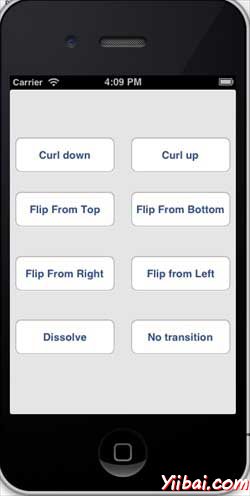
You can select different buttons to see how the transition works. On selecting a curl up the transition will be as follows.